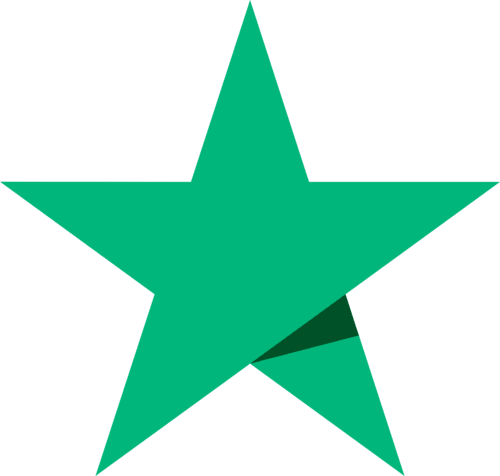訂單設置 - 簡介
當您登錄您的賬戶後,您可以在交易頁面,歷史訂單頁面或賬戶清單頁面的右邊看到相關的訂單設置區塊。
您可以在交易頁面使用訂單設置區塊來設置新的交易訂單,或者在歷史訂單頁面查看或取消相關的訂單。每一個訂單都會有一個對應的訂單號碼
設置新交易訂單
| 第一步. (more detail) |
登錄賬戶。您可以到交易看板頁面或您的賬戶 > 結余頁面。您可以在這些頁面的右手邊看到訂單設置區塊。 點擊區塊上方的 買入,賣出,或小幫手。 填入您的交易訂單具體內容後,點擊區塊下方的購買或賣出按鍵,然後查看您的訂單後,在點擊確認按鍵即可完成訂單。 |
查看進行中/已完結訂單
| 第一步. (more detail) |
在交易歷史 > 交易記錄頁面中查看您的訂單。您可以在頁面上方查看到正在進行的交易中訂單選項。點擊開放訂單選項即可查看您賬戶中所有仍然開放的交易訂單。 您可以直接點擊交易中訂單中任何的訂單,這個訂單的細節將會在右邊的訂單設置區塊中顯示。 您可以點解完成按鍵完成查看 |
取消進行中的訂單
| 第一步. (more detail) |
在交易歷史 > 交易記錄頁面中查看您的訂單。您可以在頁面上方查看到正在進行的交易中訂單選項。點擊開放訂單選項即可查看您賬戶中所有仍然開放的交易訂單。 如果這個交易訂單仍然是正在進行中的訂單,您可以在這個區塊中查看到紅色的取消按鈕。點擊這個按鈕您就可以取消這個仍然在進行中的訂單。 |